The general user settings that are available to configure CompleteFTP sites are described below. They are found on the Users tab, and can be displayed by selecting the General user settings link. Note that settings must be saved via the Apply Changes button, otherwise they will be lost.
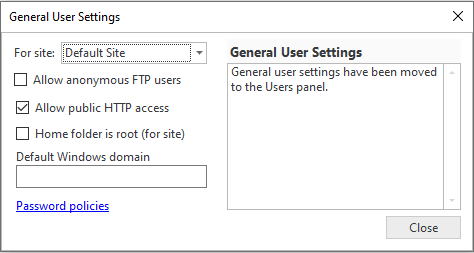
| Setting | Description |
| Allow anonymous FTP users | If checked, anonymous access is enabled. This means connections can be made by logging in as an anonymous user rather than as a named user with a password. Anonymous users are represented by the user called 'anonymous'. By default the home-folder of this user is /Public, so this is the folder that will be publicly accessible if this option is enabled. |
| Allow public HTTP access | If checked, unauthenticated users will be able to access any file in the public folder. Unauthenticated users are represented by the user called 'anonymous'. By default the home-folder of this user is /Public, so this is the folder that will be publicly accessible if this option is enabled. |
| User's home folder appears as root | If this option is enabled then the user will see their home directory as the root (i.e. /). If it is disabled then the user will see the absolute virtual file-system path, e.g. "/home/javaftp". By default this option is not checked. |
| Default Windows domain | If a default Windows domain is set, it means that Windows users on the default domain can login without specifying the domain (instead of using MyDomain\MyUserName they can use MyUserName). This can be very convenient for users. The default Windows domain tells CompleteFTP which domain to authenticate against if (1) a domain-name was not given and (2) no exact match was found in CompleteFTP's list of users. See How to set a default Windows domain. |
Users may be authenticated by other methods such as:
Users that are authenticated via one of these methods are subject to the settings of the specified 'log-in-as' user. For example, if Automatic Windows users are only to be allowed to connect via SFTP then only SFTP should be enabled for the log-in-as user that's defined for the Automatic Windows authenticator, which is the defaultWindows user by default (note that this user can be found in Users panel by checking "Show system users/folders/sites" in the Options menu at the bottom left of the window).
Password policies can be found by selecting the "Password policies" link on the General User Settings dialog box, and are described here.