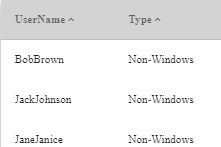You can add two types of users: Windows users and non-Windows users.
Adding a Windows user in CompleteFTP allows a user to log into CompleteFTP using their Windows credentials and to access the files for which that account has the corresponding permissions.
To add an existing Windows user, click the 'Add User' link in the Users panel and select 'Windows User' from the list.
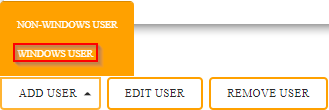
Once selected this will bring up the 'Add Windows User' dialog page, and you will see a list of Windows user accounts that is currently associated with your computer. select the Windows user who you wish to add, and then select next.
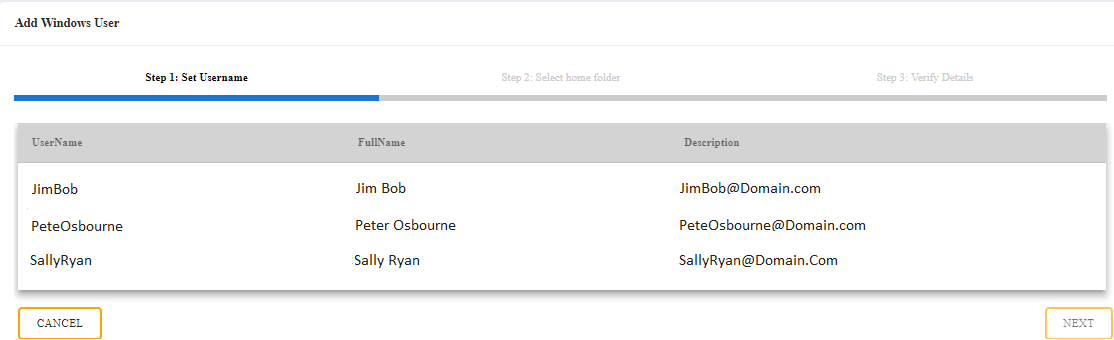
Select the way you want the user's home folder to be created. There are two options: 1) By creating a default home folder

Or 2) by selecting a non-default home folder
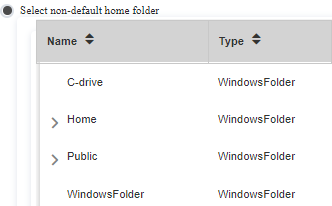
Once you have chosen a default home folder you can proceed to the next page which will give you the option to verify your details. Once you have verified the details, you should choose 'done'. The windows user should now have been added.
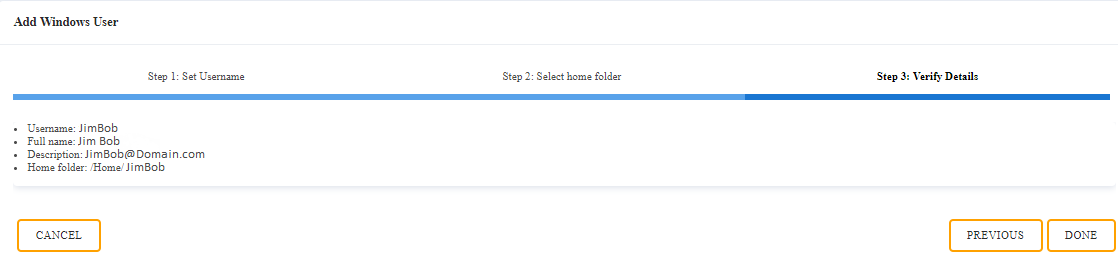
'Adding a non-Windows user', should be selected in order to add a user, who does not already exist as a current Windows user on the server machine (or domain). This type of user does not have to exist as a Windows user.
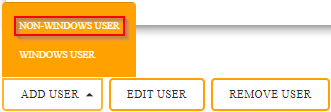
You will then be instructed to fill in the username and details which you will see at 'Step 1' in the Dialog box.
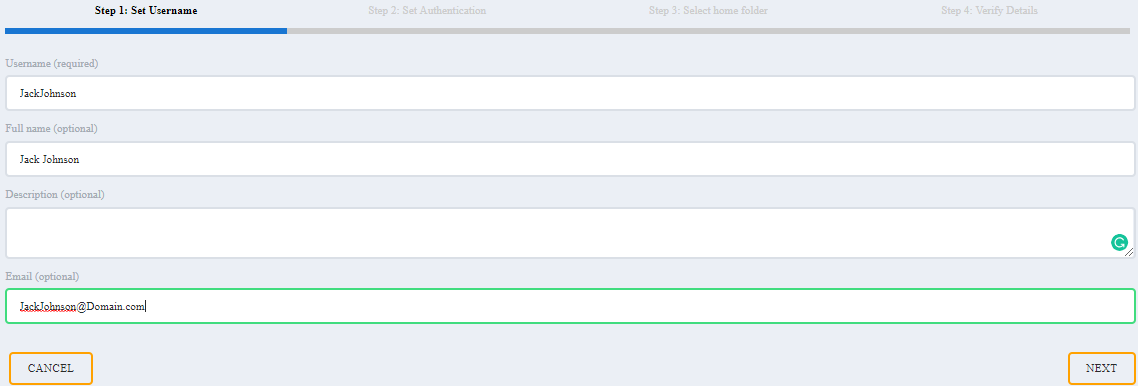
A password must be set in 'Step 2' with at least 6 characters.
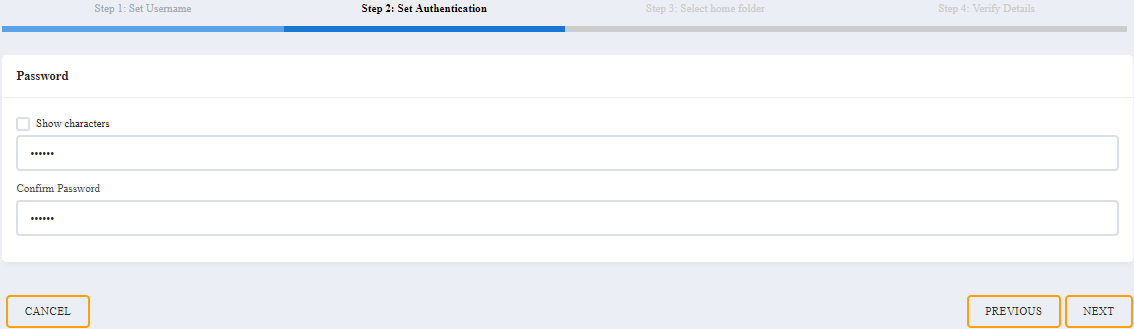
In step 3, the home directory for this user must be selected. By default, the new user's home directory, will be created in the default 'Home' directory
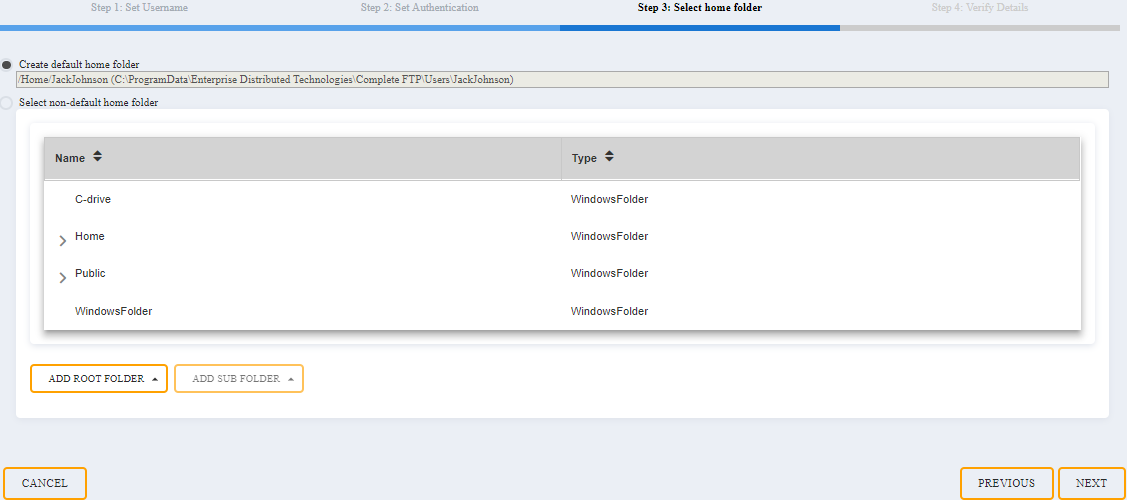
Step 4, and you will be asked to verify the details, so make sure that the details are correct and then select the 'done' button to add the new user to the server.

Once completed you should see your new user on the user page.