Set up a cluster
Before setting up a cluster, you need to ensure that:
- The firewall rules are configured to allow the primary server to communicate
with the secondary servers.
- Each secondary server's IP filtering rules permit the primary server to contact
them. You can add a new rule by the steps below:
- Connect to each secondary server.
- Select the 'Sites' menu item from the side-bar menu.
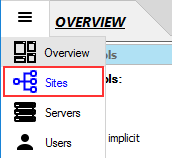
- Check 'Show system users/folders/sites' in the Options menu at the bottom left of the window.
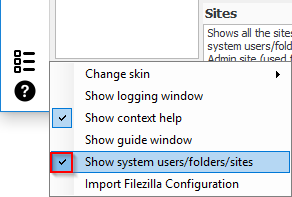
- Select the 'Admin' site in the site list.
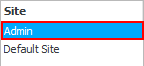
- Select the 'IP filtering' property in the 'IP filtering and Auto-banning' category. Then click the ellipsis (...) button.

- In the 'IP Filtering' window, add a new IP Filter rule that allows the primary server to connect to the secondary
if the default rules do not satisfy your needs.

Now, connect to the primary server and start setting up a cluster.
- Select the 'Servers' menu item from the side-bar menu.
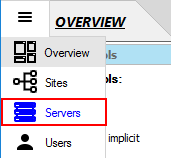 The 'Servers' panel will show up.
The 'Servers' panel will show up.
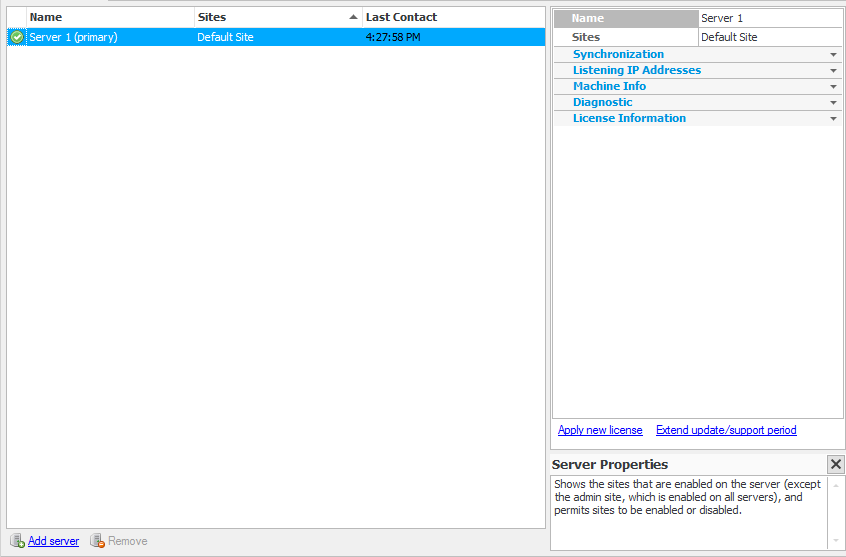
- Click the 'Add server' link at the bottom of the panel to add a server as a secondary.

- Enter the secondary server's details.
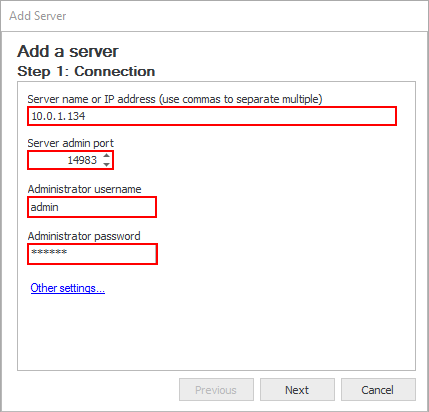
- Then click 'Next'.
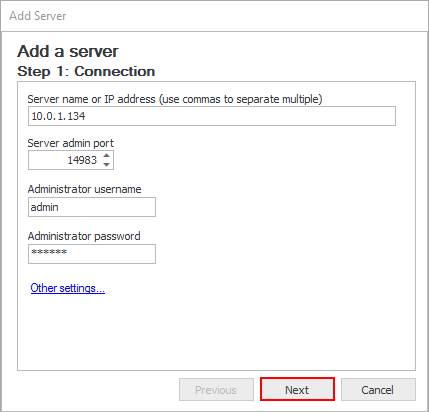
- Click 'Add' to start adding the secondary server to the cluster.
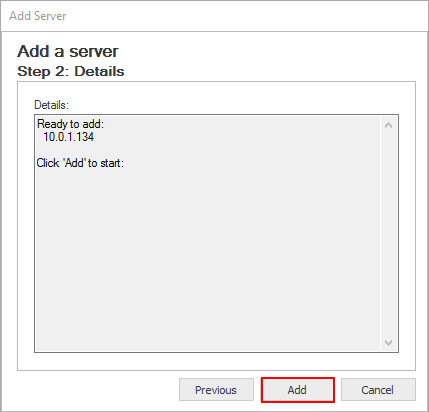
- The new server will be added to the cluster as a secondary server. Click the 'Close' button to close the 'Add server' dialog box.
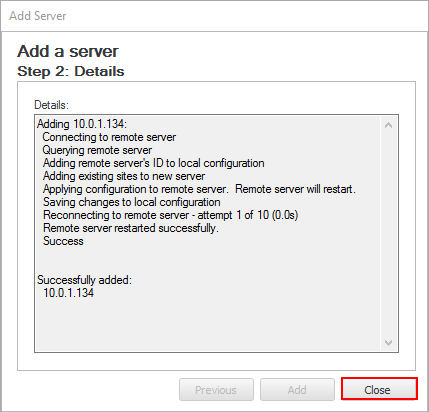 Now, the newly added secondary server is displayed in the list.
Now, the newly added secondary server is displayed in the list.

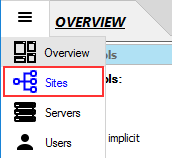
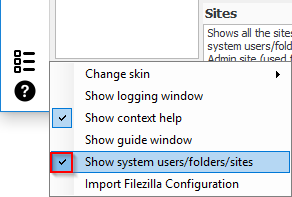
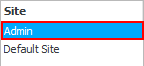


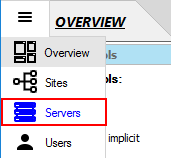 The 'Servers' panel will show up.
The 'Servers' panel will show up.
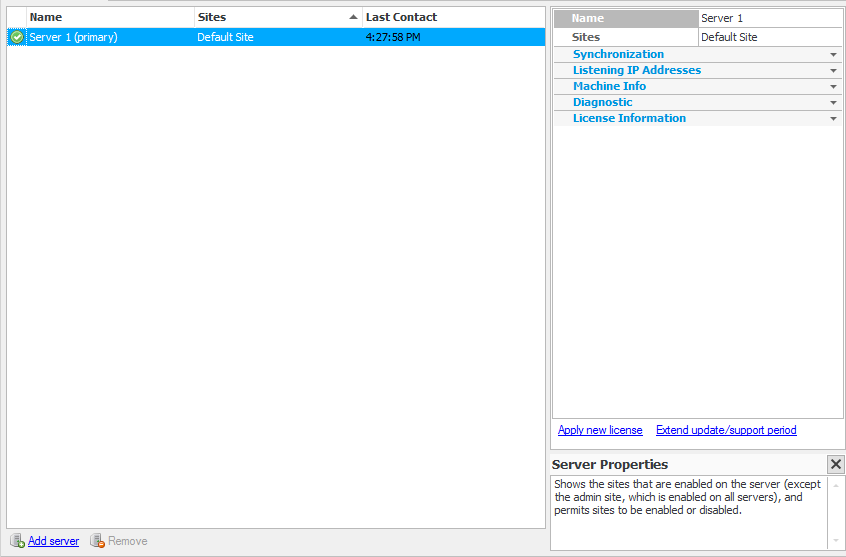

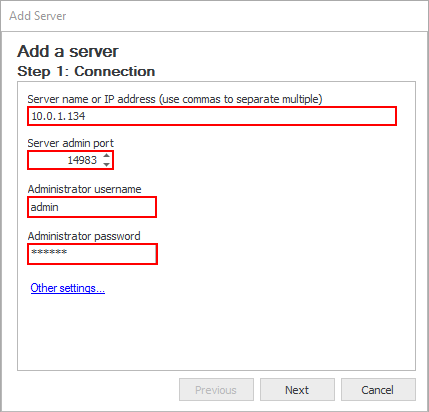
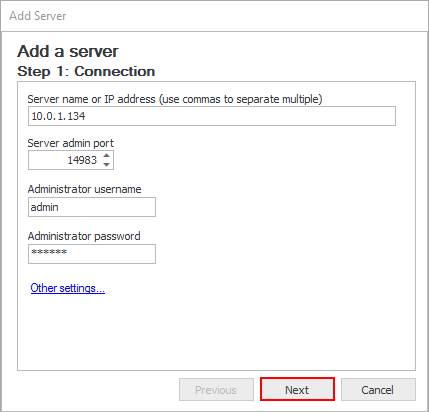
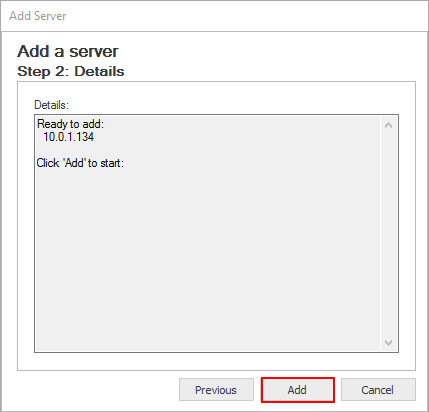
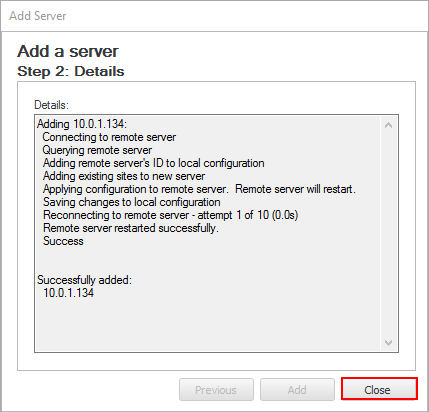 Now, the newly added secondary server is displayed in the list.
Now, the newly added secondary server is displayed in the list.
