Request a CA certificate
In order to purchase a CA SSL certificate from a CA (Certificate Authority), a Certificate Signing Request (CSR) must be generated.
This guide will demonstrate how to generate a CSR using the CompleteFTP Manager
- From the side-bar menu, select the 'Sites' panel (Enterprise MFT):
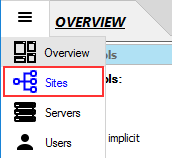 OR the 'Settings' panel (other Editions)
OR the 'Settings' panel (other Editions)
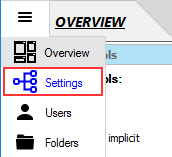
- Click 'FTP/FTPS' -> 'Advanced FTP/FTPS Settings' -> 'Security Settings' -> 'Server certificate' then select the ellipsis (...) button.
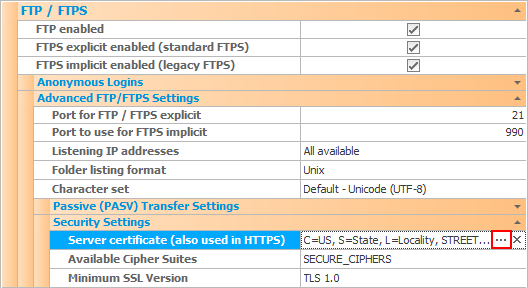
- In the 'Server Certificate' dialog box, click the 'Generate a certificate signing request (CSR)' link.
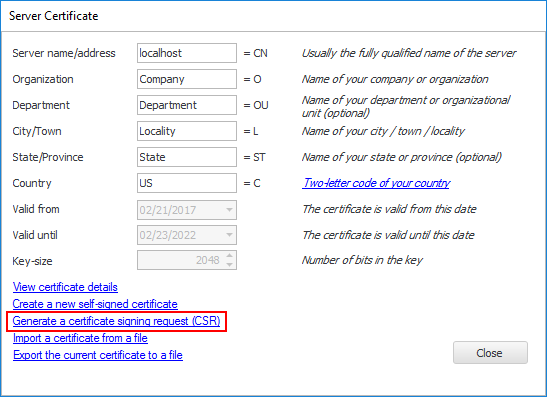
- Choose OK when the notice appears.
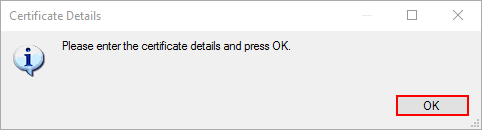
- Enter the certificate details and press OK.
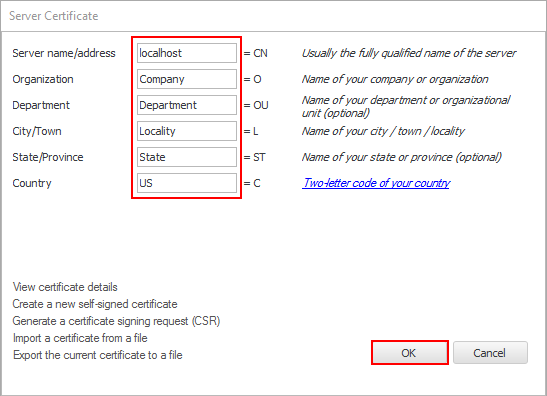
- Enter the private key password or click the 'Random' link to generate one randomly. Then press 'OK'.
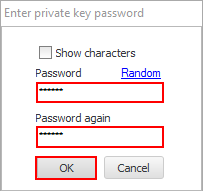
- The private key is generated. Please make sure this key is saved to a secure location for use with the issued certificate.
Do not lose it! Your certificate is of no use without the corresponding private key.
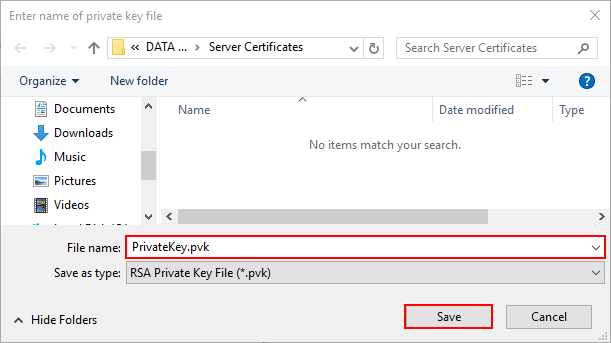
- The CSR file is generated. Enter the name for it and click 'Save'.
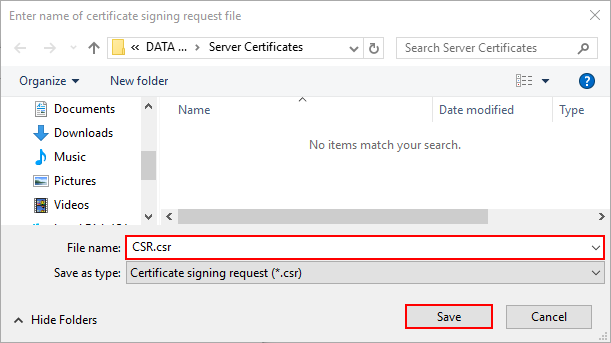
- Click OK to confirm the notice about CSR generated.
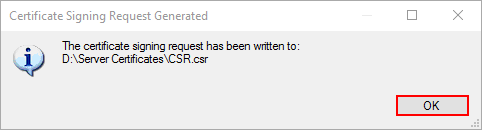 Now your private key and CSR file are ready to use. Your CA will request either the CSR file itself or its content.
Now your private key and CSR file are ready to use. Your CA will request either the CSR file itself or its content.
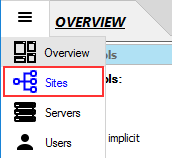 OR the 'Settings' panel (other Editions)
OR the 'Settings' panel (other Editions)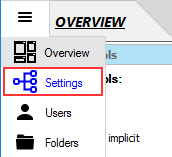
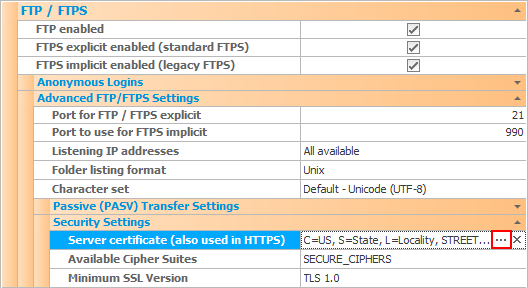
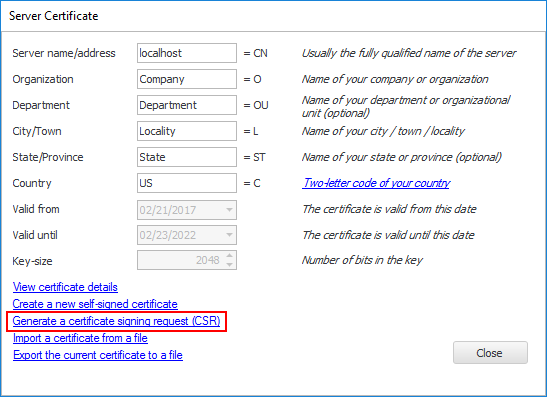
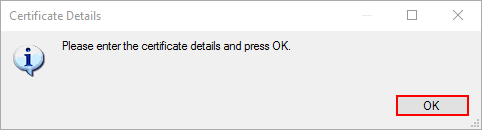
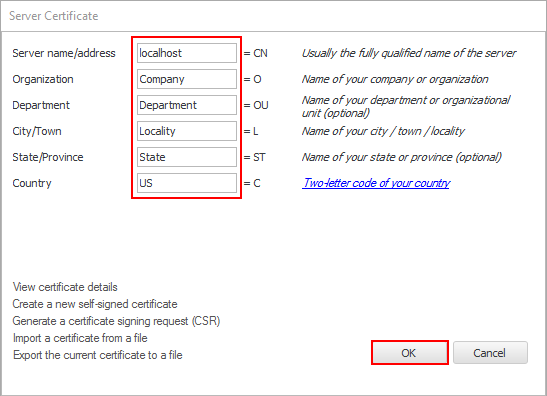
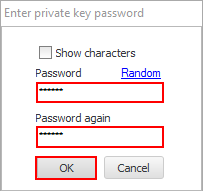
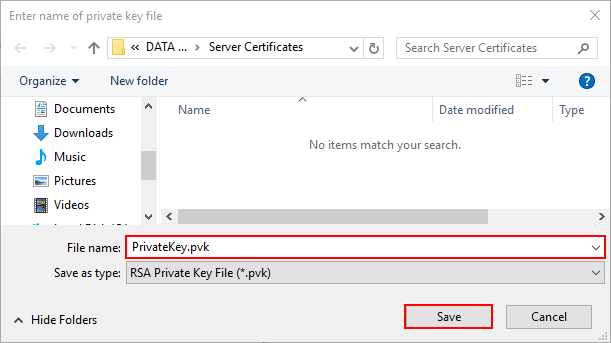
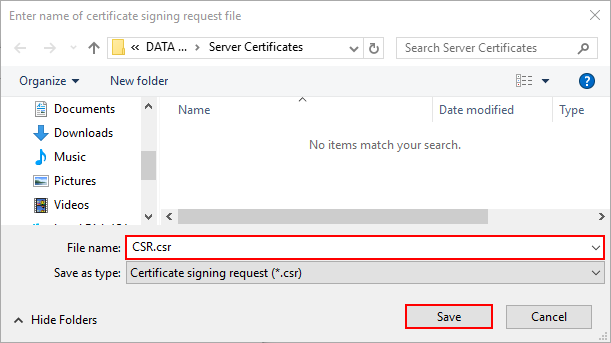
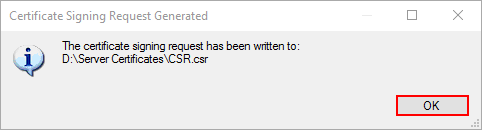 Now your private key and CSR file are ready to use. Your CA will request either the CSR file itself or its content.
Now your private key and CSR file are ready to use. Your CA will request either the CSR file itself or its content.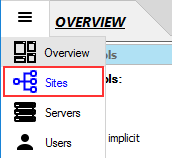 OR the 'Settings' panel (other Editions)
OR the 'Settings' panel (other Editions)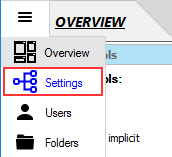
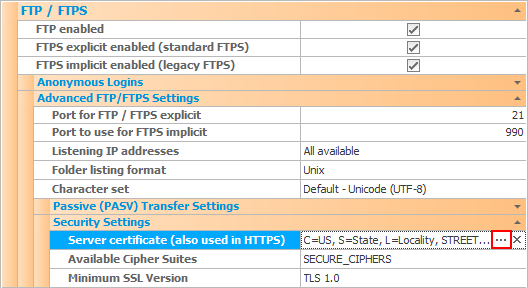
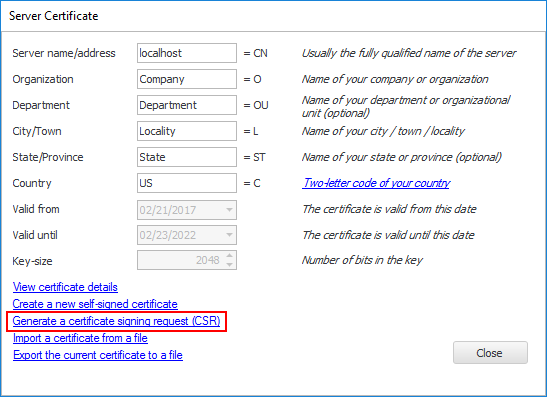
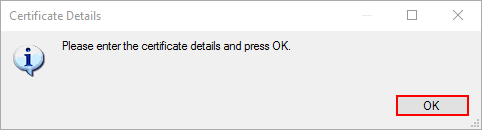
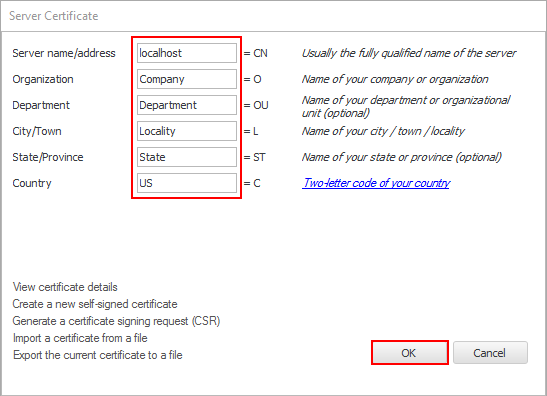
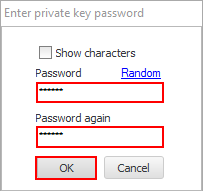
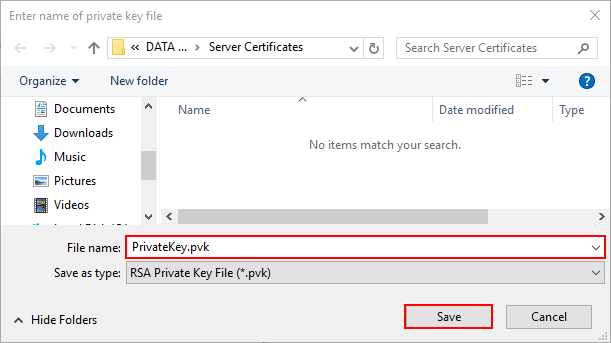
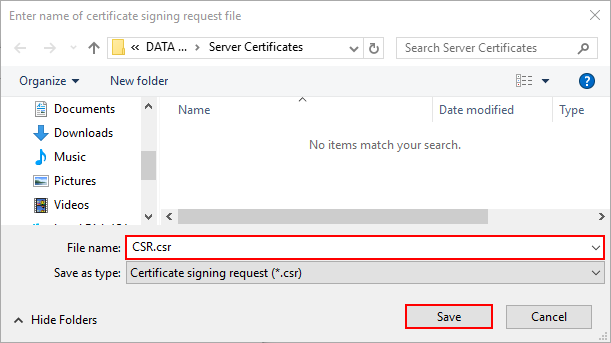
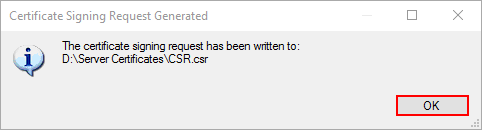 Now your private key and CSR file are ready to use. Your CA will request either the CSR file itself or its content.
Now your private key and CSR file are ready to use. Your CA will request either the CSR file itself or its content.