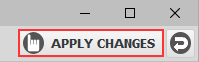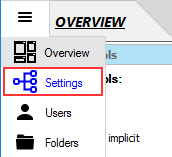 OR the 'Sites' panel (Enterprise MFT).
OR the 'Sites' panel (Enterprise MFT). 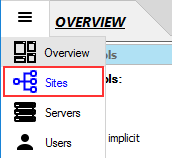


By default there's a rule that allows connections from all IP address. If you have changed/removed it you'll need to add it again.
 Once this is done, all connections will be permitted from any IP address.
Once this is done, all connections will be permitted from any IP address.
-
Add a 'Deny' rule.
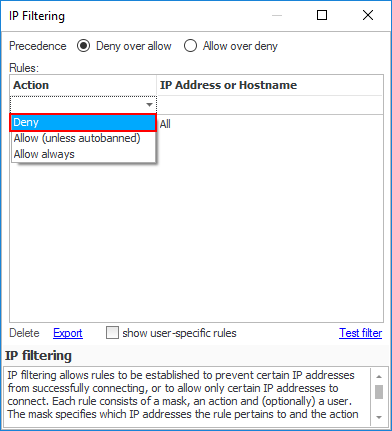
-
Enter the IP address you wish to block, e.g. 10.0.1.152.
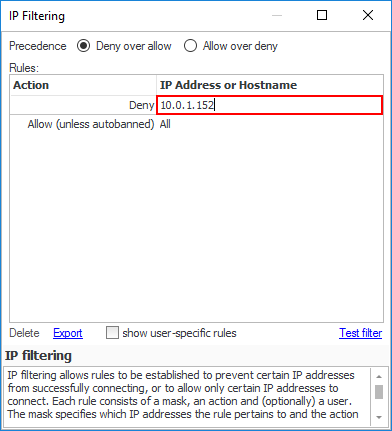 Note that it's also possible to deny connections from:
Note that it's also possible to deny connections from:
- The first one, two or three parts of an IP address, such as 192.168, which specifies all the IP addresses that begin with those parts.
- A specific numeric range of IP addresses, such as 192.168.2.100-150.
- An Internet host-name.
- A LAN network name.