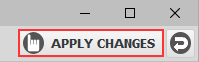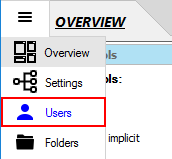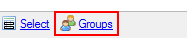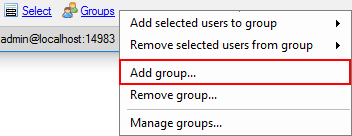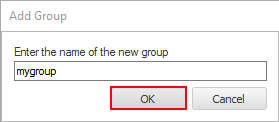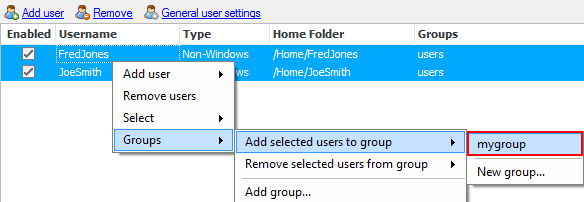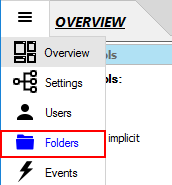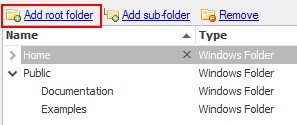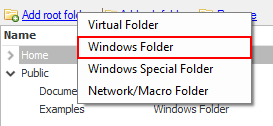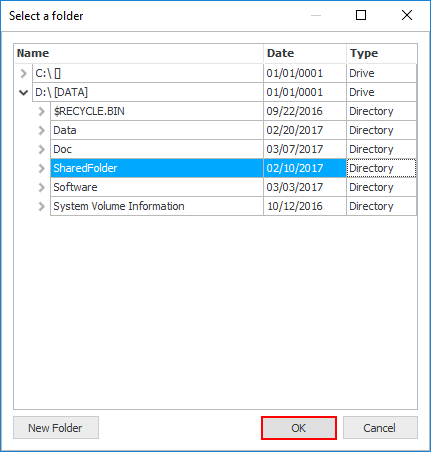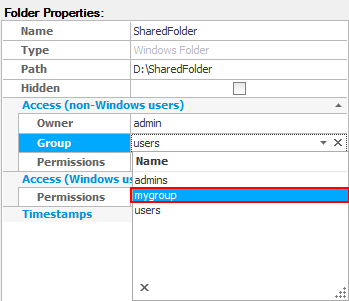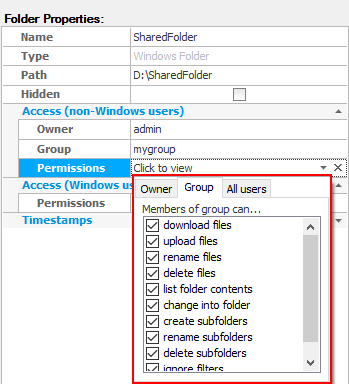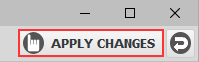Allow users to share a folder (Method 3)
This guide illustrates how to allow a group of users, who have their own home folder, to share access to a single folder which is not underneath
their home folder. This is done by giving full access permissions to the folder to the group that these users belong to.
Before getting started, ensure that the users have already been created in the Users panel. In this guide, 'FredJones' and 'JoeSmith' non-Windows users will be used.
- Create a new group.
- Select the 'Users' panel from the side-bar menu.
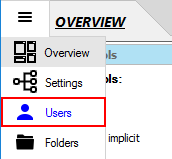
- Click the 'Groups' link at the bottom of the panel.
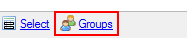
- Select the 'Add group' menu item.
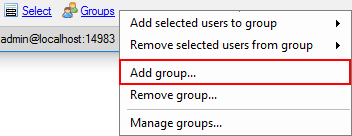
- In the 'Add Group' dialog box, enter the group name, e.g. 'mygroup' and click 'OK'.
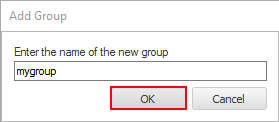
- Add the users to the newly created group.
- Select both 'FredJones' and 'JoeSmith' from the user list, then right click and select 'Groups' -> 'Add selected users to group' -> 'mygroup'.
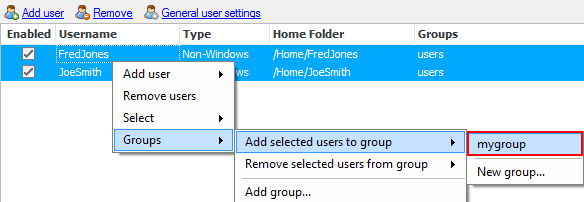
- Now, both 'FredJones' and 'JoeSmith' users have been added to 'mygroup'.

- Create a folder that will be shared among the users.
- Select the 'Folders' panel from the side-bar menu.
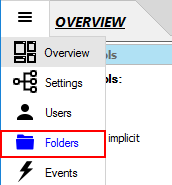
- Click the 'Add root folder' link at the top of the panel.
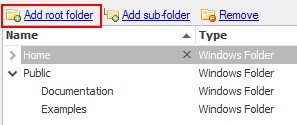
- Select the 'Windows Folder' menu item.
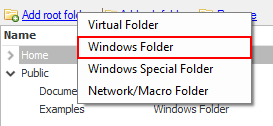
- Select a folder in the list then click 'OK'. You can also create a new one via the 'New Folder' button.
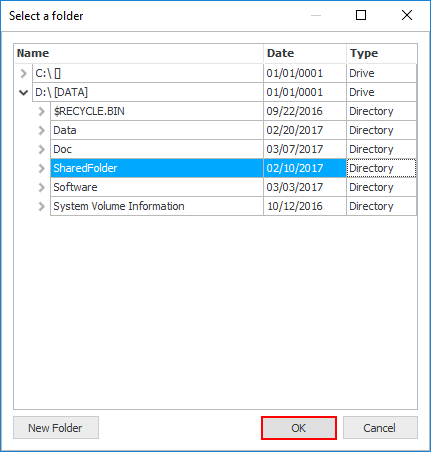
-
Select the 'SharedFolder' folder and set its group property to 'mygroup' in the 'Folder Properties' window.
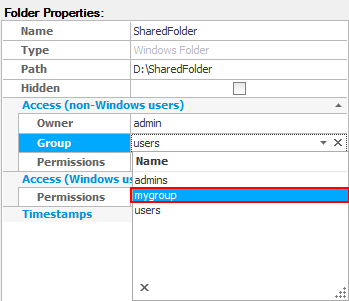
-
Give full access permissions to the 'SharedFolder' to the 'mygroup'.
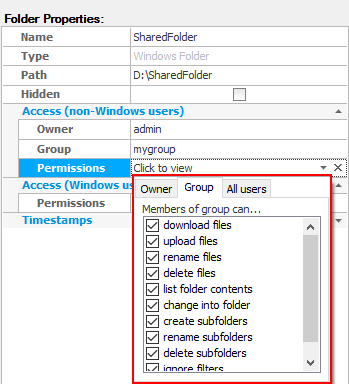
-
Finally, click the 'Apply changes' button at the top right of the CompleteFTP Manager to save the changes.