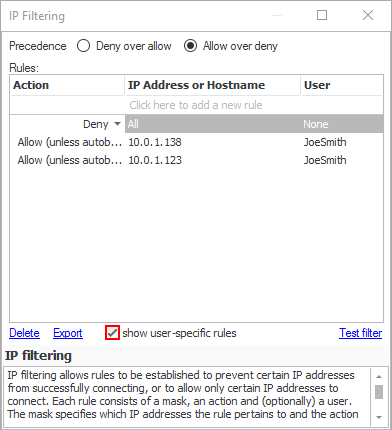- From the side-bar menu, select the 'Settings' panel (Professional Edition)
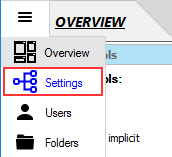 OR the 'Sites' panel (Enterprise MFT).
OR the 'Sites' panel (Enterprise MFT).
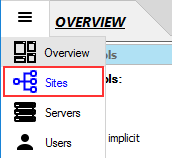
- Click the ellipsis button of the 'IP filtering' property of the 'IP filtering and Auto-Banning' category.

- In the 'IP Filtering dialog', select the 'Allow over deny' radio button.

- If there's currently a rule that allows all connections, change this to deny all.
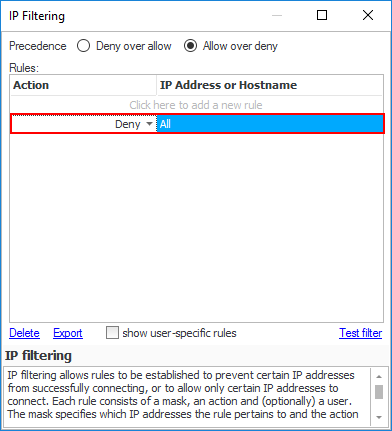
Once this is done, no connections will be allowed from any IP addresses.
Now that CompleteFTP has been configured to deny connections by default, we can go ahead and allow specific users to connect from specific IP addresses, as follows:
- Select the 'Users' panel from the side-bar menu.
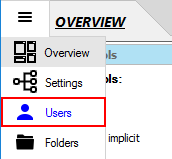
- Select one or more users, e.g. select 'JoeSmith'.

- Enter the IP address(es) from which the user is allowed to connect. Separate multiple IP addresses with
commas, e.g. '10.0.1.138, 10.0.1.123'. Domain-names may also be used.
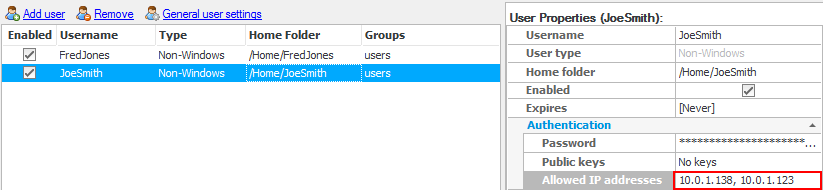
- Finally, click the 'Apply changes' button at the top right of the CompleteFTP Manager.
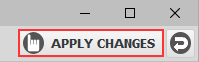 Now, only the 'JoeSmith' user from the specified IP addresses can connect to the CompleteFTP server (check the
'show user-specific rules' checkbox in the 'IP Filtering' dialog to show JoeSmith's rules).
Now, only the 'JoeSmith' user from the specified IP addresses can connect to the CompleteFTP server (check the
'show user-specific rules' checkbox in the 'IP Filtering' dialog to show JoeSmith's rules).