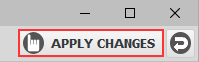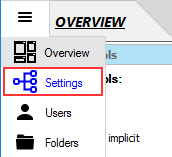 OR the 'Sites' panel (Enterprise MFT).
OR the 'Sites' panel (Enterprise MFT). 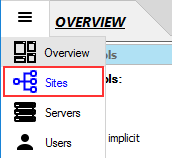


If there's currently a rule that allows all connections, change this to deny all.
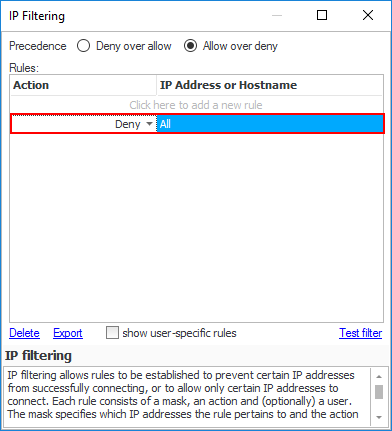 Now, no connections will be allowed from any IP address.
Now, no connections will be allowed from any IP address.
-
Add an 'Allow (unless autobanned)' rule.
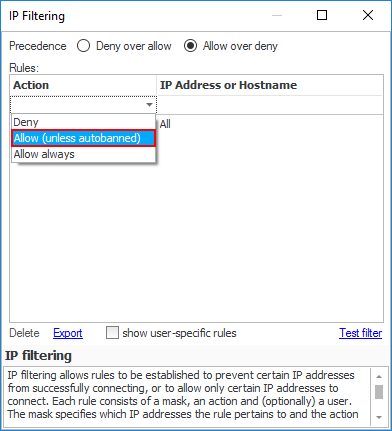
-
Enter the IP address that is permitted to connect to the CompleteFTP server, e.g. 172.16.0.88.
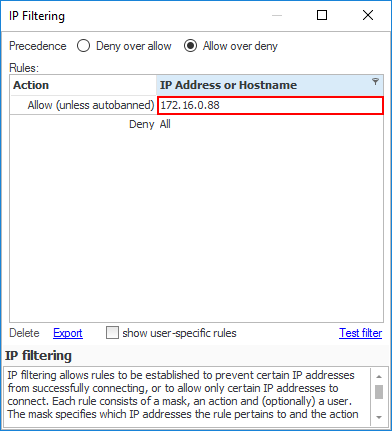 Note that it's also possible to allow connections from:
Note that it's also possible to allow connections from:
- The first one, two or three parts of an IP address, such as 192.168, which specifies all the IP addresses that begin with those parts.
- A specific numeric range of IP addresses, such as 192.168.2.100-150.
- An Internet host-name.
- A LAN network name.