Add a non-Windows user
- Select the 'Users' panel from the side-bar menu.
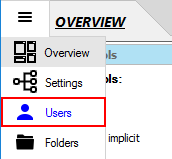
- Click the 'Add user' link at the top of the panel. Free edition users: skip to step 4.
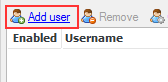
- Select 'Non-Windows user' from the menu.
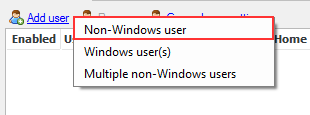
- Enter the username and, optionally, enter any other information in the appropriate dialog boxes. Click 'Next'.
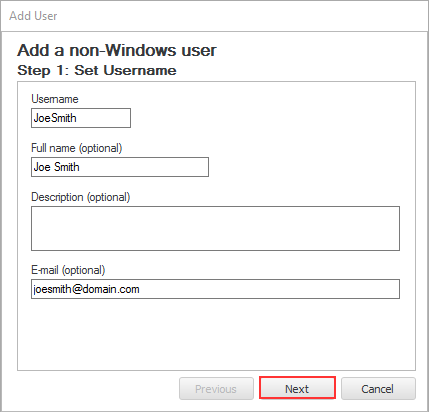
- Enter the password or click 'Random' to generate one randomly. In Standard Edition (or higher) you can also add public keys.
Click 'Next'.
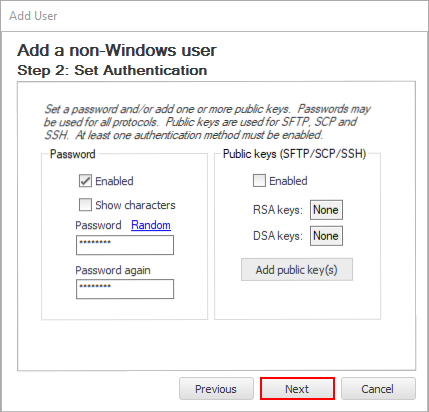
Note for Standard, Professional and Enterprise MFT users: if the user is going to be
authenticating with a public key then give them a random password
- Set the home directory for this user by creating a new one (default) or selecting an existing one. Click 'Next'.
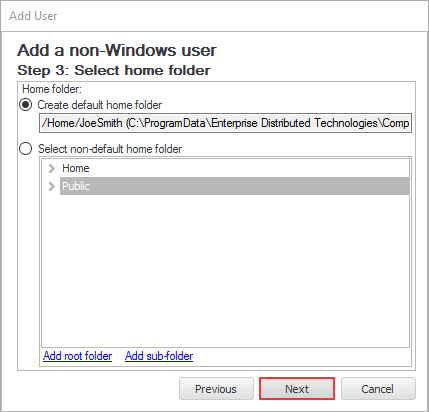
- Click the 'Apply' button.
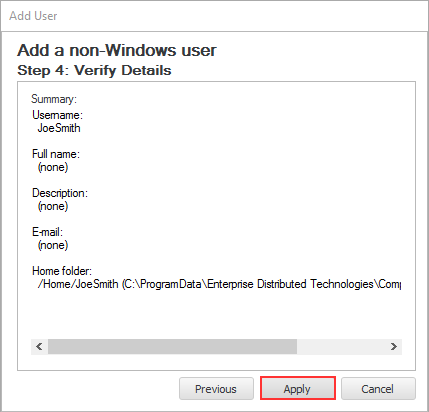
- Finally, click the 'Apply changes' button at the top right of the CompleteFTP Manager.
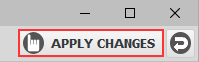 The user is now successfully added on the CompleteFTP server and displayed in the user list. Try it out by logging in from a client application.
The user is now successfully added on the CompleteFTP server and displayed in the user list. Try it out by logging in from a client application.

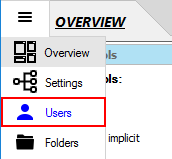
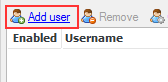
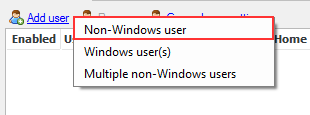
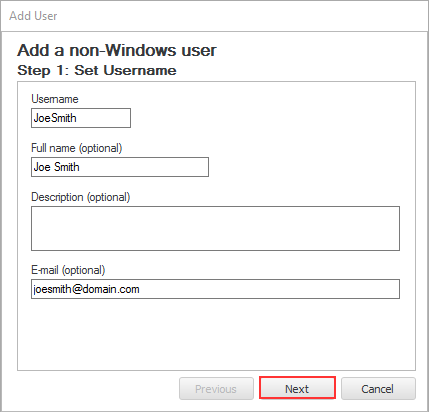
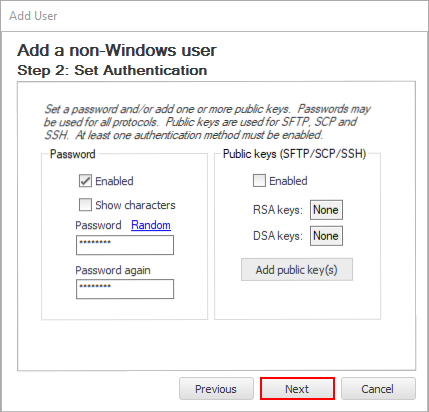
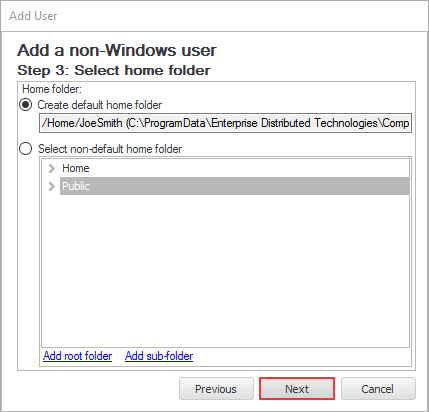
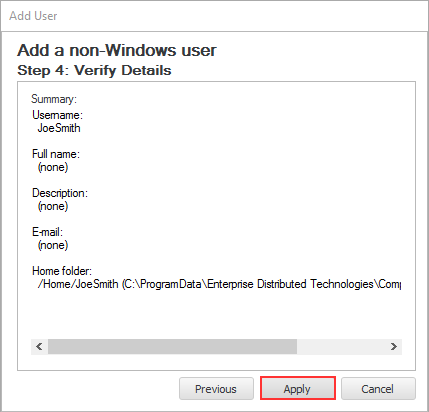
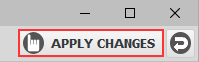 The user is now successfully added on the CompleteFTP server and displayed in the user list. Try it out by logging in from a client application.
The user is now successfully added on the CompleteFTP server and displayed in the user list. Try it out by logging in from a client application.
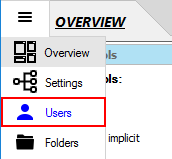
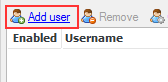
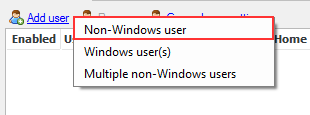
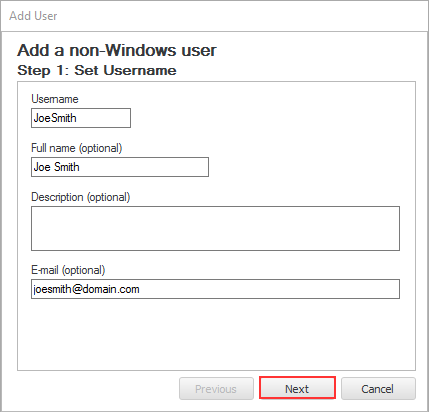
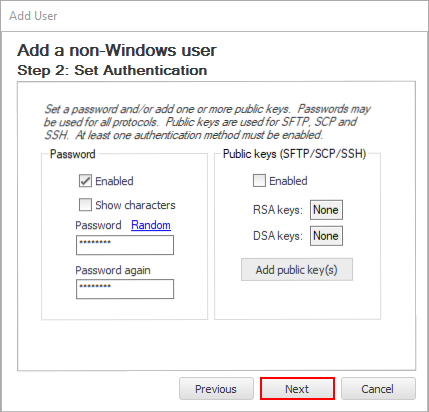
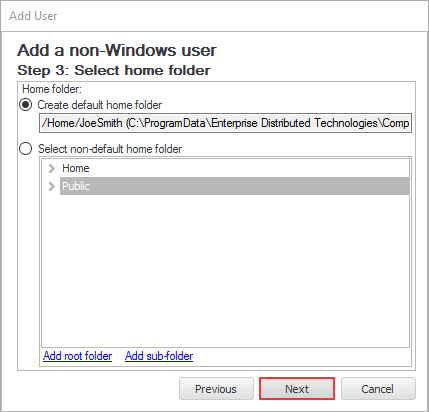
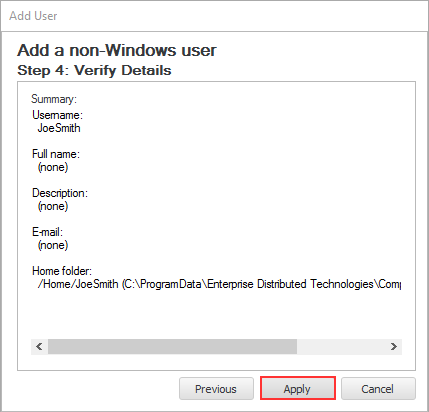
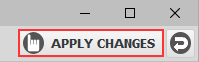 The user is now successfully added on the CompleteFTP server and displayed in the user list. Try it out by logging in from a client application.
The user is now successfully added on the CompleteFTP server and displayed in the user list. Try it out by logging in from a client application.