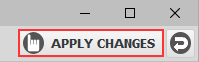Add a network folder
- Select the 'Folders' panel from the side-bar menu.
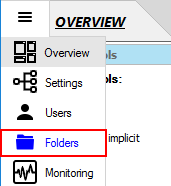
- Select the 'Add root folder' link at the top of the panel.
Note that you can also right-click on an existing folder to create a subfolder.
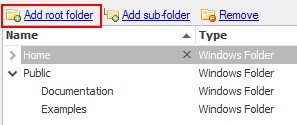
- Choose the 'Network/Macro Folder' to create a network folder.
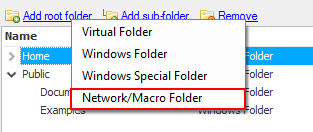
-
Enter the Windows path of the folder (in standard format or in UNC format), e.g.
"\\OurServer\SharedDirectory". Then click 'OK'.
If the connecting user is a Windows user, or the account under which the CompleteFTP service is running
(SYSTEM by default), has permission to access
the folder then it's not necessary to provide custom credentials, otherwise these should be entered.
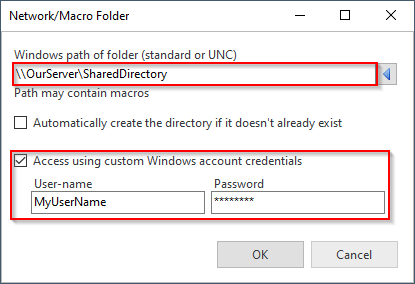 Now, the new network folder is displayed in the folder list.
Now, the new network folder is displayed in the folder list.

- Click the 'Apply changes' button at the top right of the CompleteFTP Manager,in order to save the changes.
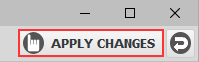
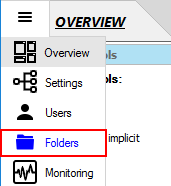
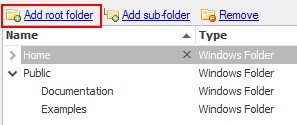
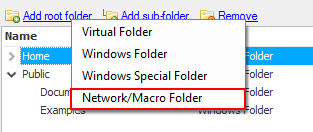
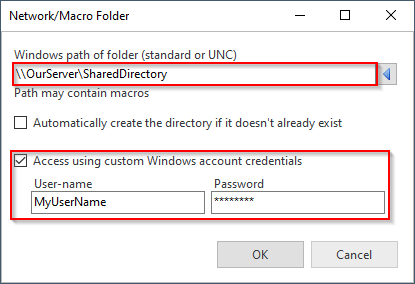 Now, the new network folder is displayed in the folder list.
Now, the new network folder is displayed in the folder list.
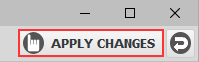
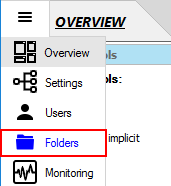
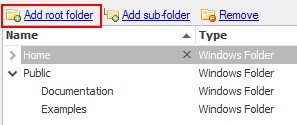
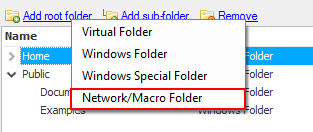
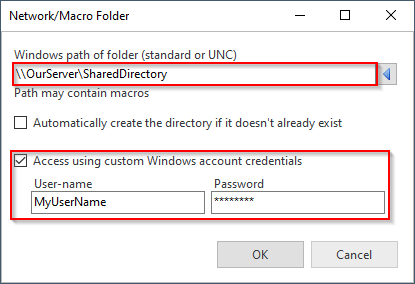 Now, the new network folder is displayed in the folder list.
Now, the new network folder is displayed in the folder list.