Your chosen CA will send you an email with a link to download your new certificate once their verification procedure is completed.
Most CAs will allow you to choose a format in which you can download your certificate. Generally, "Apache/SSL" or "Other" will be suitable for CompleteFTP - this will usually be a CER or CRT file that can be directly imported.
To import into CompleteFTP, use the Import a certificate from a file link in the Server Certificate dialog box (see below). The private key that was generated with the CSR will also be required - you will be prompted to select it.
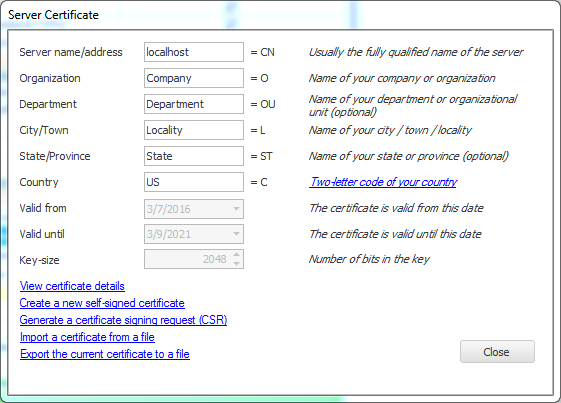
From 9.0.1, CompleteFTP supports importing the certificate chain, not just the leaf certificate (i.e. your organization's certificate).
To do this, your certificate and the intermediate certificates (usually supplied by your CA) must be combined into a single file. They can be concatenated, with your certificate placed at the top. So the combined certificate file would look something like this:
-----BEGIN CERTIFICATE----- MIIFhjCCBG6gAwIBAgIQfZnwRktIbUWoel4F0LoKATANBgkqhkiG9w0BAQsFADBj .... [your certificate data] .... zWgmVzIYRVRpzJGr89zVnygjUmFEB7KSLhQ= -----END CERTIFICATE----- -----BEGIN CERTIFICATE----- MIIE0jCCA7qgAwIBAgIQLGnhL2pnC9md0g+RnvCeUTANBgkqhkiG9w0BAQsFADCB .... [intermediate CA certificate data] .... zWgmVzIYRVRpzJGr89zVnygjUmFEB7KSLhQ= -----END CERTIFICATE-----
This file is then imported into CompleteFTP in the same way as the single certificate.
For step by step instructions on how to install a CA SSL certificate, please refer to Step-by-step guide: Install a CA certificate .
If CompleteFTP was not used to generate a CSR, you may be provided with an SSL certificate and private key in different formats. See how to import SSL certificates in other formats.