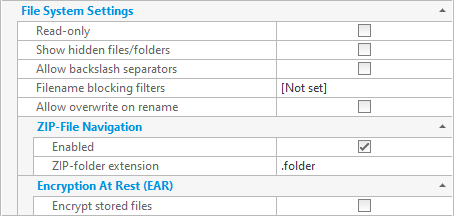
The file system settings that are available to configure CompleteFTP sites are described below.
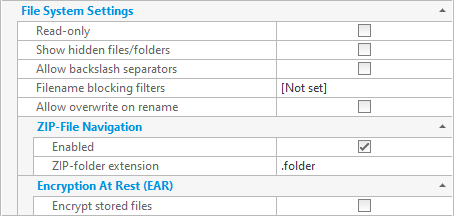
| Setting | Description |
| Read-only | When checked only read access to the file-system will be permitted; all write, create, rename and delete operations will be disallowed. |
| Show hidden files/folders | When checked virtual folders and Windows files/folders whose hidden flag will be hidden from users. Note that users will not be prevented from accessing hidden files if they have the file-system permissions to do so. |
| Allow backslash separators | Unix-style forward slash separators are used in paths by default. Use this setting to enable support for Windows-style backslash separators (while still permitting forward slashes). |
| Filename blocking filters |
Sometimes it is a requirement to block the upload of certain file types, such as executable files. This setting allows you to specify the filters used to control what files can be uploaded. Note that the filters are also applied to renaming of files - otherwise a user could upload a file with an acceptable name and then rename it to a banned name. Administrators can choose to block files that match the filters, or to only permit files that match the filters.
By default, wildcard characters, * and ?, are used in filter expressions, e.g. *.exe will
block all files whose extension is .exe. Alternatively, regular expressions may be used by prefixing the filter with
|
| Allow overwrite on rename | When enabled CompleteFTP will overwrite any existing files during rename and move operations. When disabled such operations will be blocked. |
| ZIP-file navigation enabled | When ZIP-file navigation is enabled ZIP files are presented to clients as though they are folders. This means that users can change into folders within the ZIP file and download specific files. This can save time and bandwidth as it allows users to download only what they need from a ZIP file instead of downloading the whole ZIP file. Note that this feature is available in Professional and Enterprise MFT only. |
| ZIP-folder extension | By default, both the ZIP file itself and the folder that corresponds to the ZIP file are shown in listings, the latter having the additional extension '.folder'. The additional extension can be changed by modifying the 'ZIP-folder extension' setting. If this setting is cleared completely then the ZIP file won't be displayed being replaced by the corresponding folder. |
| Encrypt stored files | If this setting is enabled and the user has the equivalent setting enabled, all files transferred to the server will be encrypted on the server (encryption at rest). The only way to decrypt files is by transferring them from the server, or via an administrator command. More details here. Note that this feature is only available in Enterprise MFT. |